FAQ
- Can I install the WhenWorks app on multiple devices?
- Can anyone view my availability and book appointments with me online?
- Do I have to use Apple Calendar with WhenWorks?
- Do not force quit WhenWorks or disable Background App Refresh
- How do I purchase the Pro version?
- How does WhenWorks compare to Calendly?
- How often does WhenWorks refresh my availability online?
- Is my information secure?
- What are the System Requirements?
- What calendar services are supported?
§ Can I install the WhenWorks app on multiple devices?
You should install the WhenWorks app on the iOS device you use most often, like your iPhone. If you have multiple devices, like an iPhone and iPad, you may install the WhenWorks app on each of your devices, although it is not necessary to do so unless you frequently schedule events on both devices.
To install on multiple devices, you must first create an account on one device, then login to that same account on your other devices.
§ Can anyone view my availability and book appointments with me online?
Each Event Type you create (e.g. 30-minute phone call, 1-hour meeting, etc.) can be shared privately via email, or shared publicly on your WhenWorks Public Scheduling Page.
Private Event Types
Each Event Type you create has a unique URL. Only those you share this URL with can view your availability and book an appointment with you online.
For example, you could create an Event Type that allows clients to book a 30-minute phone call with you. The URL for this event could be shared privately via email on an as needed basis, or it could be included in your email signature to allow anyone you correspond with via email to book a 30-minute phone call with you.
Public Event Types
Each WhenWorks account includes a Public Scheduling Page (e.g. https://when.works/fred). Each Event Type that you create can optionally be published to your Public Scheduling Page for all to see.
For example, a personal trainer or massage therapist could create an Event Type that allows new and existing customers to book a 30, 60 or 90 minute session. This event could be published to their Public Schedule Page for anyone to book an appointment.
§ Do I have to use Apple Calendar with WhenWorks?
No, you don’t have to use Apple Calendar as your primary calendar app. You can use any calendar app on your iOS device, including BusyCal, Calendars 5, Fantastical, Google Calendar, Outlook, Week Calendar and others. The only requirement is that you must configure your iOS device to sync with your calendar services (iCloud, Google Calendar, Exchange, etc.) in Settings > Accounts & Passwords > Accounts.
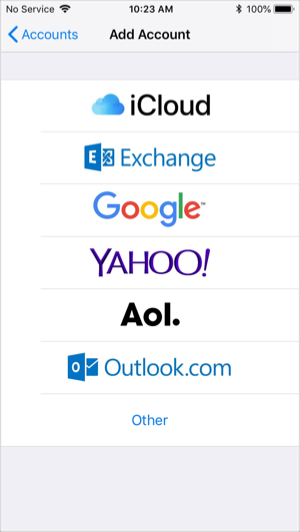
Once your iOS device is syncing with your calendar services, WhenWorks will be able to access your real-time availability and add appointments to your calendar, regardless of what calendar app you actually use on your device.
A side benefit of integrating with the built-in Calendar on iOS is that you don’t have to create app-specific passwords or deal with other complicated security measures to get up and running quickly. Just install the WhenWorks app, grant it access to your Calendar, and you’re off to the races.
§ Do not force quit WhenWorks or disable Background App Refresh
WhenWorks requires Background App Refresh to be enabled in order for it to keep your availability up-to-date on when.works and to create meetings on your device when a booking occurs online. If Background App Refresh is disabled, WhenWorks will not keep your availability up-to-date online, nor will it be able to add new meetings to your calendar when they are booked online.
To enable Background App Refresh:
- Go to the iOS home screen and tap Settings > General > Background App Refresh.
- Enable Background App Refresh for WhenWorks.
Also, it's important that you do not force quit WhenWorks on your iOS device, as that will disable it from running in the background and from receiving push notifications.
§ How do I purchase the Pro version?
WhenWorks is available in both Free and Pro versions. Both versions provide the following features:
- Online Scheduling Page
- Unlimited Event Types
- Support for iCloud, Google Calendar, Office 365 and Outlook.com
The only difference between the Free and Pro versions is:
- Free — book 5 appointments per month
- Pro — book unlimited appointments per month
In-App Purchase
WhenWorks Pro is sold on the App Store as an auto-renewable subscription via in-app purchase.
To purchase a Pro subscription, launch WhenWorks, tap Settings in the upper left corner, then tap Upgrade to WhenWorks Pro.
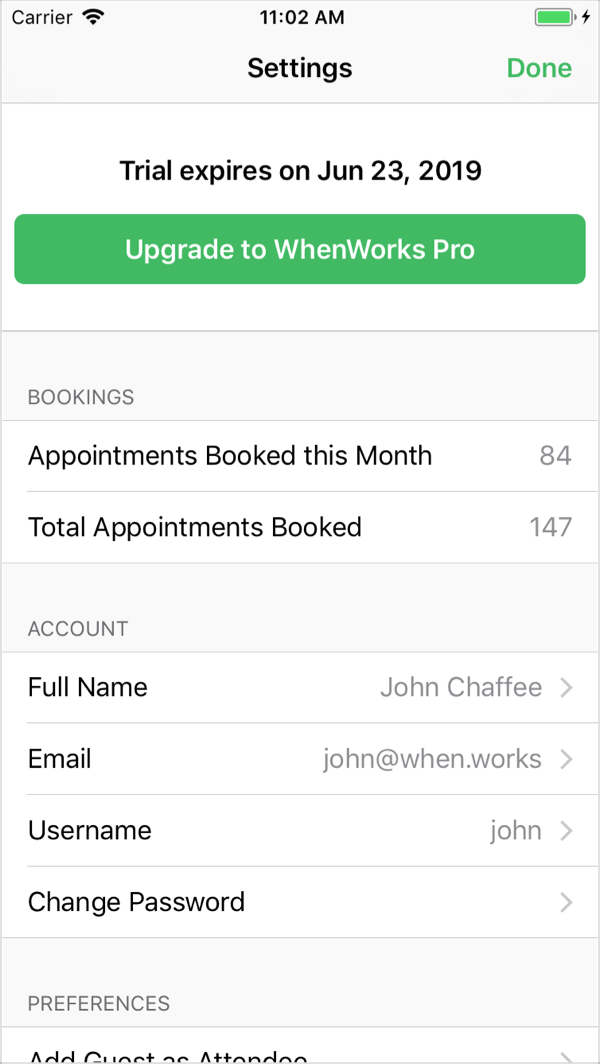
In the following screen, tap one of the buttons to purchase either a Yearly or Monthly subscription.
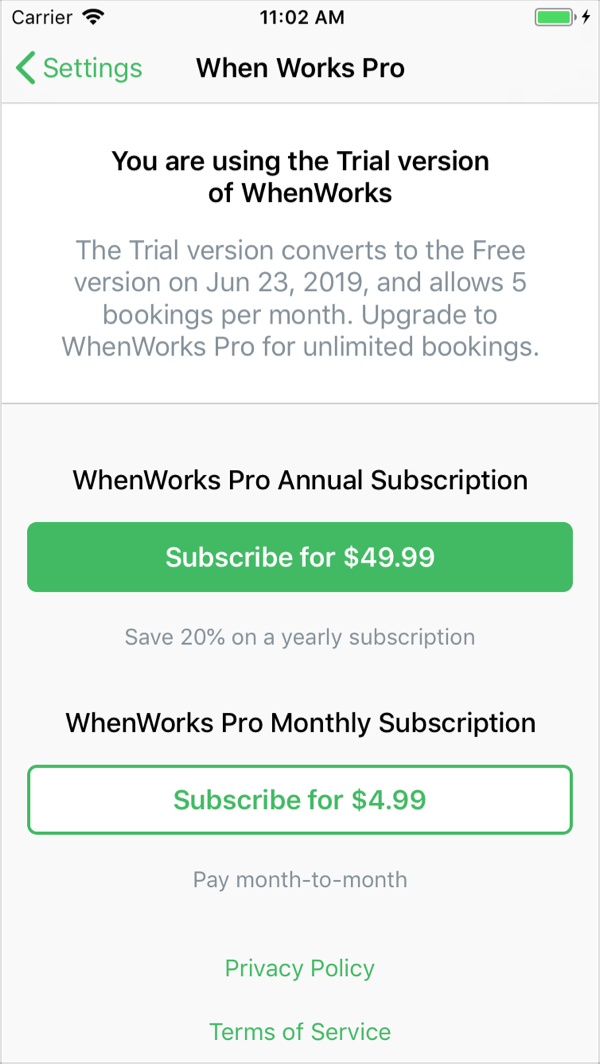
Your WhenWorks Pro subscription will be charged to your credit card through your iTunes account. Your subscription will automatically renew (every month or every year, depending on the term or your subscription) unless cancelled at least 24 hours before the end of the current period.
§ How does WhenWorks compare to Calendly?
There are many competitive services in this space. What they all have in common is that they are purely web-based and require the user to login to a website to configure the service, create event types and availability rules, and copy links to send to clients. What makes WhenWorks unique is that it is an iOS app that integrates directly with the Calendar app on your device, making it far easier to configure and use, and is always with you when you need it. Here are its unique advantages:
- Zero Configuration – WhenWorks runs on your iPhone and connects directly to the Calendar app on your device. When you first launch the app, you’re asked to grant it access to your calendar. Tap OK and you’re done! The app will then have the ability to see your free/busy status across all of the calendars on your device (even across multiple services like Google, iCloud and Exchange) and will be able to instantly add new events to your calendar when clients book appointments with you online.
- Convenience – Since WhenWorks is an app, it’s super convenient to create event types and modify availability rules as needed and send email links to clients or colleagues while on the bus/train or out and about without having to login to a website on your desktop.
- Security – Since WhenWorks connects to the built-in app on your device (using EventKit), it does not require you to provide your username and password for each of the calendar services you are syncing with (iCloud, Google, Exchange, etc.). Web-based solutions, on the other hand, require you to provide your login credentials for each of the third-party calendar services you are syncing with, which is a big security risk. Since WhenWorks doesn’t know or store the login credentials for your third-party calendar services, there’s no risk of that information getting hacked.
- iCloud support – If you’re an iCloud user, WhenWorks does not require you to create an app-specific password for accessing your iCloud calendar information. The web-based solutions are required to use an app-specific password for accessing your iCloud calendar, which is a show-stopper for most “normal” users.
- Supports multiple calendar services simultaneously – If you use more than one calendaring service (e.g. Google for work and iCloud for home), WhenWorks can view your availability across all of those calendars simultaneously so that both your work related events and personal events block your free time. What’s more, you can create different event types for different calendars. For example, phone calls can get added to your work calendar and Lunch appointments can get added to your personal calendar. The alternative web-based solutions only work with one calendar service at a time.
§ How often does WhenWorks refresh my availability online?
WhenWorks queries the Calendar app on your iOS device periodically to check your availability. This happens in the background when the OS wakes up the WhenWorks app during Background App Refresh, approximately 2 or 3 times per hour.
In addition, the app will receive silent push notifications from the server, waking it up periodically to sync its availability, as well as immediate push notifications if a meeting is created online so that the meeting is added to your device right away.
It's important that you NOT force quit WhenWorks as that will stop it from running in the background to monitor your availability and stop it from receiving silent push notifications from the server when meetings are created.
If you want to force a refresh, you can launch WhenWorks on your iOS device. That will cause the WhenWorks app on your iOS device to pull your latest free/busy status from Apple Calendar and upload your availability to your WhenWorks scheduling page.
Then make sure you just exit the app normally by switching to a different app without force quitting it. That will ensure it continues to run in the background during Background App Refresh and will continue to receive silent push notifications.
§ Is my information secure?
None of the details in your calendar are published online. Only your availability, in the form of time slots, is published online. What’s more, since WhenWorks is an app that integrates directly with the Calendar app on your iOS device, it does not require you to provide your login credentials for syncing with the calendaring services you use (iCloud, GoogleCalendar, Exchange, Outlook, etc.).
Your sensitive login information used for accessing these services is NOT used or known by WhenWorks and is therefore not collected or stored in the app or online.
§ What are the System Requirements?
Scheduling appointments involves two parties:
- Host – a user who has created a WhenWorks account for Guests to view their availability and book appointments with them online. The Host must install the WhenWorks app on an iOS device running iOS 11 or greater.
- Guest – a user who visits the WhenWorks website to book appointments with a Host. Guests do not need to run the WhenWorks app. All a Guest needs is a web browser.
§ What calendar services are supported?
WhenWorks integrates with the built-in Calendar on your iOS device. As such, it is compatible with all of the calendar services that sync with the built-in Calendar, including iCloud, Google Calendar, Outlook.com, Office 365, Exchange, and other CalDAV services.
What’s more, since you can sync your iOS device with multiple calendar services (e.g. Google Calendar for work events and iCloud for personal events), WhenWorks will have access to all of these calendars too, which provides the following advantages:
- WhenWorks can view your availability across all of your calendars, both personal and work-related. That means, all of the events on your personal and work-related calendars can block your free time so that clients won’t be able to book an appointment with you on your work calendar if it conflicts with an event that is already scheduled on your personal calendar.
- For each Event Type you create in WhenWorks, you can specify which calendar the event will be scheduled on. This allows you to schedule work-related events like phone calls and meetings on your work calendar, and personal events like lunch dates or drinks after hours with friends on your personal calendar.